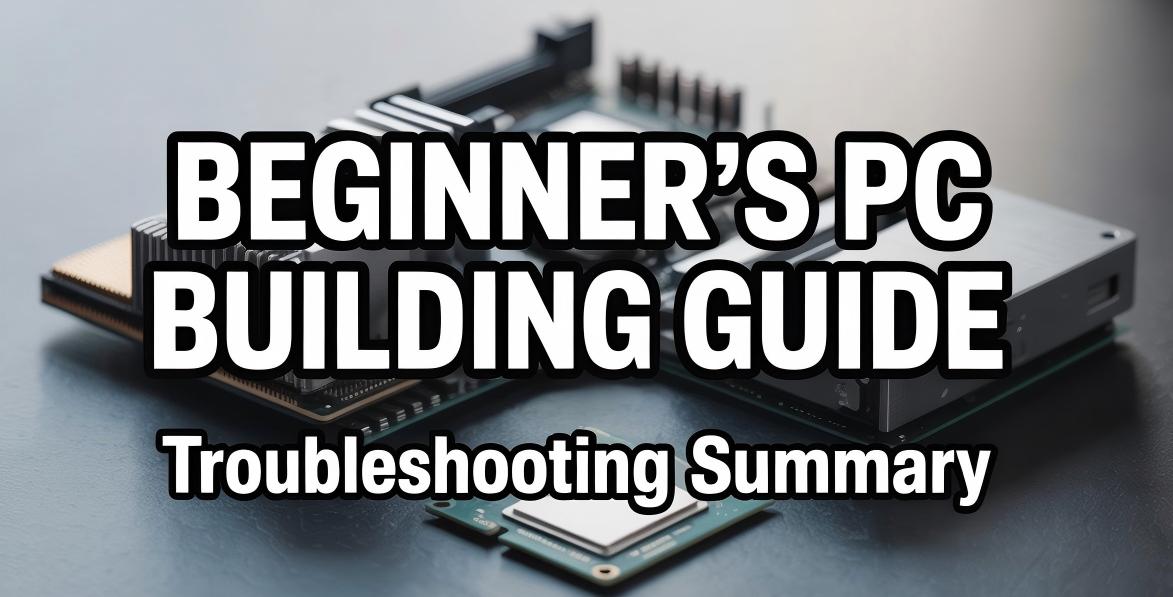After selecting your components, it’s time to begin assembly. Whilst many people think building a PC sounds challenging, it’s actually straightforward and requires only a Phillips head screwdriver. Understanding the proper steps and safety measures is crucial, particularly when working with expensive components.
This guide will walk you through each step, from unboxing components to running your first programme. We’ll also cover common issues and their solutions, ensuring you can confidently assemble your PC.
PC Assembly Step-by-Step Guide
Now that everything’s ready, let’s begin the building process. We’ll follow detailed tutorials and start by preparing our workspace before unboxing components in a logical sequence.
Pre-Assembly Preparation
Required Tools: Phillips head screwdriver, anti-static wrist strap (recommended), small container for organising screws
Work Environment: Use a spacious desk with proper lighting. Avoid carpeted areas as they generate static electricity. Touch a metal surface before starting to discharge any static build-up.
Components Check: Cross-reference your purchase list to ensure nothing’s missing, and remember to remove all included accessories.
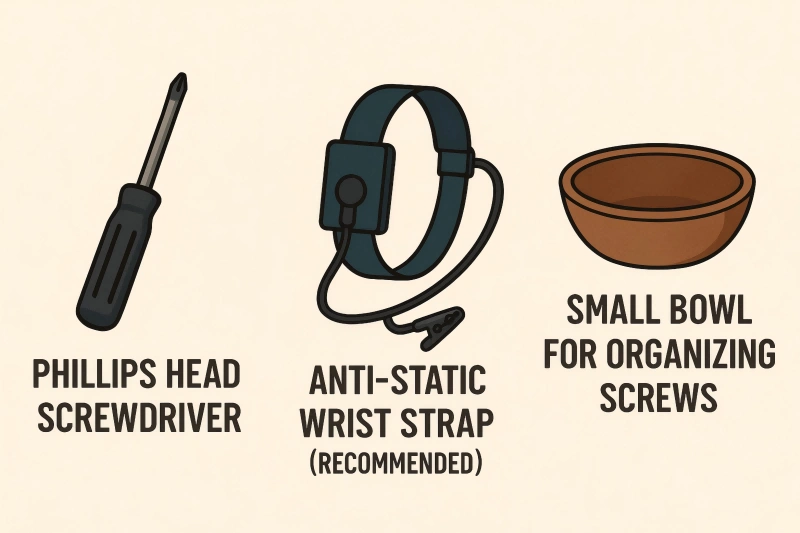
Step 1: Motherboard Preparation
CPU Installation: Remove the motherboard from its anti-static bag and locate the CPU socket. For Intel chips, lift the socket lever before installation. When installing AMD processors, take extra care not to bend the pins. The corner markings indicate the correct orientation. Consult the motherboard manual if uncertain.
Memory Installation: For dual-channel kits, install memory in slots 1 and 3 (or 2 and 4). Installing them adjacently (e.g., slots 1 and 2) will disable dual-channel functionality. Press firmly until you hear a satisfying click.
CPU Cooler: Apply an appropriate amount of thermal paste and position the CPU cooler. Tighten screws diagonally in small increments to distribute pressure evenly. Connect the fan’s power cable to the CPU_FAN header.
Step 2: Case Installation
Power Supply: If your case features bottom mesh ventilation, mount the power supply with the fan facing downwards. Secure using the included screws.
Motherboard: Install the I/O shield first, then position the motherboard inside the case. Align standoffs with the screw holes and secure using the provided screws.
Storage: Mount SSDs in 2.5-inch bays and HDDs in 3.5-inch bays. M.2 SSDs install directly into dedicated motherboard slots and are secured with small screws.
Step 3: Wiring
Power Connections: Connect the 24-pin main power cable and 8-pin (4+4) CPU power cable to the motherboard.
Graphics Card: Install in the PCIe x16 slot and secure the bracket with screws. High-performance models require additional power cables (6+2 pins).
Storage Connections: Use SATA cables to connect storage drives to the motherboard and SATA power cables to power them. M.2 SSDs don’t require power cables. When using multiple drives, consider connecting only your primary boot drive initially to simplify OS installation. Additional drives can be added after setup completion.
Front Panel: Connect the power button, LEDs, USB ports, and other front panel connectors to the motherboard headers. Consult your motherboard manual for the exact layout.
First Boot
Ensure all power cables are properly seated and connected, then use cable ties to bundle excess cables for improved airflow. Connect your keyboard, mouse, and monitor. If you have a graphics card, ensure the monitor cable connects to the graphics card output rather than the motherboard.
Press the front panel power button to switch on the system. Fans should spin and LEDs should illuminate. Once successfully booted, check the BIOS/UEFI screen to verify CPU temperature, memory, and storage recognition before proceeding with operating system installation.
Don’t panic if it doesn’t start immediately. Most issues stem from simple oversights that are easily resolved, such as unseated power connections or memory.
Common Mistakes and Solutions During Assembly
Approximately 99% of build issues result from simple oversights rather than lack of skill. Take a deep breath and methodically check these items:
1. No Power
Verify the power supply’s rear switch is set to “I”, check power cable and socket connections are secure, and ensure the motherboard’s 24-pin and 8-pin (CPU power) connectors are fully inserted. Reconnect the front panel power button wiring according to your motherboard manual. If unsuccessful, try again.
2. Power On But No Display
This common concern amongst beginners is often easily resolved. Ensure the monitor cable connects to the graphics card output, not the motherboard. Try reseating memory until it clicks firmly, and verify graphics card power connections and PCIe slot seating.
3. Components Not Recognised
For SSDs and HDDs, ensure both SATA power and data cables are connected. For M.2 SSDs, verify proper motherboard screw installation. If memory doesn’t display the correct capacity, ensure dual-channel kits are installed in matching-colour slots (1 and 3, or 2 and 4).
4. Strange Noises or Odours
Switch off immediately. Burning smells or grinding, buzzing, or metallic sounds may indicate faulty wiring or fan interference. Verify no cables touch fans, power connections are correct, and components are properly positioned.
5. Efficient Troubleshooting Process
When issues arise, attempt booting with only a single memory stick and no graphics card. Then systematically reconnect power cables and reinstall memory and graphics card for optimal diagnosis.
6. When to Seek Professional Help
If persistent issues occur, components emit smoke or burning odours, the motherboard displays continuous red LEDs, or the above solutions prove ineffective, don’t attempt further repairs yourself. Instead, consult a specialist shop or support service.
The objective is building a safely functioning PC.
Minor setbacks are simply part of the learning process. Address them systematically, and you’ll certainly achieve your dream machine.
Conclusion
Well done on assembling your PC! What initially appeared as complex wiring work proves quite manageable when approached methodically. Issues typically arise from simple oversights that careful, calm checking can resolve. The satisfaction of watching your completed PC boot successfully is unique to custom building. The knowledge gained here will serve you well for future upgrades and maintenance.
If you find the process of assembling a computer too troublesome or daunting, pre-assembled mini computers offer an excellent alternative. These compact machines provide numerous advantages: they’re ready to use straight out of the box, eliminating assembly concerns entirely. Mini computers are incredibly space-efficient, making them perfect for cramped desks or minimalist setups. They typically consume far less power than traditional desktop PCs, resulting in lower electricity bills and quieter operation due to their efficient cooling systems.
Despite their small size, modern mini computers can deliver impressive performance suitable for everyday computing, office work, media consumption, and even light gaming. Additionally, their portability makes them ideal for users who need to relocate their setup frequently, and many models offer surprisingly good value compared to building a comparable system from scratch when factoring in time and potential troubleshooting.