GEEKOM IT15
GEEKOM A5 2025 Edition
GEEKOM IT13 2025 Edition
GEEKOM IT15
· Intel® core™ Ultra 9-285H or U5-225H
· 99 TOPS (NPU+GPU+CPU) AI performance
· Intel® Arc™ 140T GPU, supports Ray Tracing and XeSS
· M.2 2280 NVMe PCIe 4.0 ×4 SSD, up to 2 TB
· 2.5G Ethernet port, intel® bluetooth® 5.4 and Wi-Fi 7
· IPre-installed with Windows 11 Pro, ready to use

Must Have GEEKOM Selection
GEEKOM Mini PC
Brings More Possibilities
Mini PCs are versatile powerhouses, seamlessly transitioning between home entertainment, office productivity, and educational innovation, while catering to a range of specific needs—whether you’re a professional seeking efficient multitasking, a student enhancing your learning experience, a gamer looking for compact options with great processing power, or a content creator in need of powerful mini computers for creativity.
What Media Said about GEEKOM Mini PCs?
The GEEKOM IT15 runs on Linux and the wireless functionality works fine. This mini PC is very portable and easy to carry to the office, and it can smoothly edit 4K videos and perform general computing tasks.
The GEEKOM A6 handles demanding scenarios effectively, main taining 60 FPS under most conditions, though occasional stutters in certain games are noted. The compact build and notable
specifications make it ideal for casual gaming and daily tasks,marking a significant stepforward in technology overolder models.
The Geekom IT13 2025 Mini PC is a product with powerful performance, good expandability and high cost performance, suitable for users with high demands on performance and storage space.
GEEKOM A8 Max is a mini PC with powerful performance and rich interfaces, suitable for users who need to balance productivity and casual games. It is a good choice for users who like mini PCs.
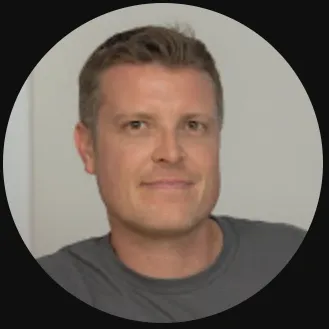





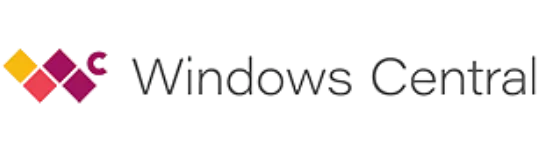
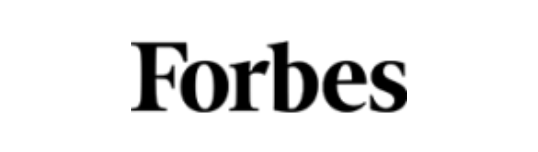
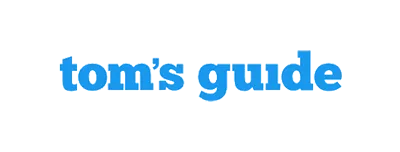



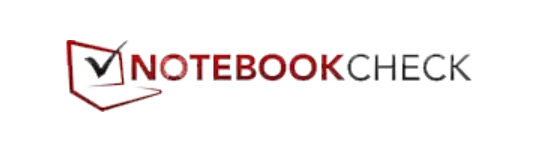
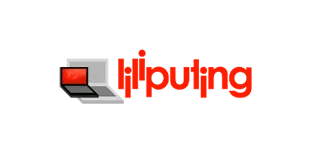


GEEKOM A8 Mini PC review: Crazy power in a compact case.
GEEKOM A5 Mini PC is lightning-fast, ultra-compact.
GEEKOM XT12 mini computer, it's powerful for its size making it the perfect low-cost price alternative to laptops and desktops.
Packing this much power into a device as small and unobtrusive as the Mini IT 13 is impressive. It’s small enough to sit on my monitor stand, taking up no extra desk space at all.
GEEKOM makes some of the best mini PCs in the market. We like their computers because they pack a lot of punch in a small, compact design.
Whether you’re a professional in need of a compact server, a content creator looking for a portable workstation, or simply require a space-saving solution for your small office, the GEEKOM Mini A5 delivers on all fronts.
While larger computers have the advantage of fitting bigger components and better cooling systems, small form factor PCs like the GEEKOM A7 offer a viable alternative for those with moderate computing needs, providing a space-efficient option for various environments.
Potent Performance in a Petite Profile: The GEEKOM IT13 mini-PC boasts cutting-edge 13th Gen Intel Core processor options, delivering robust computing prowess and processing power within a diminutive build, catering to users seeking both productivity and entertainment without sacrificing space.
The GEEKOM Mini IT13 offers all the bells and whistles expected from a high-end mini PC for multimedia and office.
But, having used the GEEKOM A7 quite extensively over the past month, I’ve found that it’s a high-performance but quiet little computer.It also offers the best value for the money of any mini PC that I’ve reviewed in the past year.
With that said, the GEEKOM A5 with GPU kept up impressively with my usual 4K video editing workflow, competitive games like Fortnite, and as a dedicated streaming PC for encoding to Twitch.
GEEKOM A5 mini-PC Review: Affordable Cezanne Zen 3 at 35W.
Latest News & Tech Highlights from GEEKOM
Join Gfans and Discover Gfans Rewards
Earn Points & Exclusive Offers on Mini PCs
Real User Stories


You guys, this thing is awesome! It's just bigger than a lemon and the kids.


Affordable budget Mini PCs for Students: Great value for money and it fits in the palm of your hand.


Got this to supplement an aio for photography work: specifically lr and ps. Works a treat.


Well it arrived and it was a surprise to see how small it was!
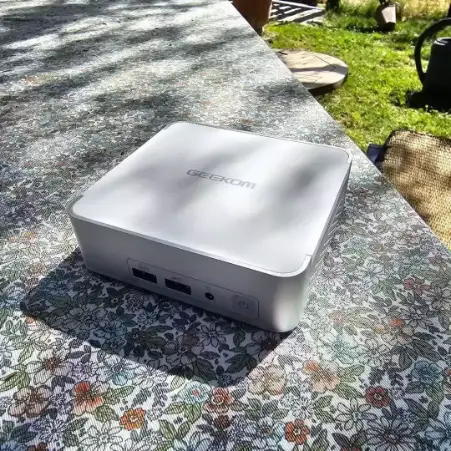

Incoming review of that latest GEEKOM baby.


Really happy with the performance and size of this computer.





















