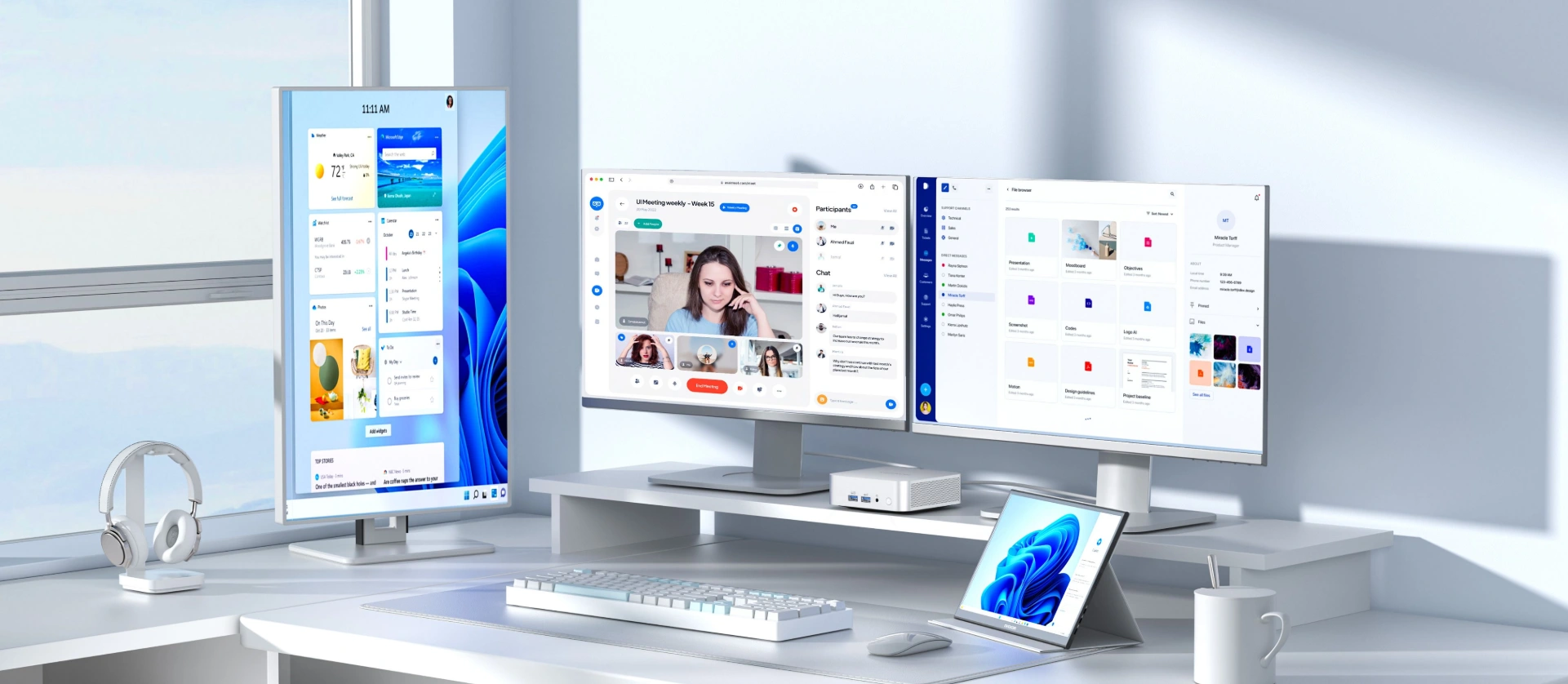Having multiple displays on a desktop surely makes computing more efficient than working on just one screen.
We have seen plenty of dual-screen setups or a triple monitor setup throughout the years, but for people who multitask a lot on their PC, the question often arises: how many monitors are truly optimal? Many find that the ideal number of monitors is four, often referred to as a quad display setup.
Setting up 4 screens can be tricky, a few things can go wrong if you are not fully prepared. Fortunately, we will offer you a complete guide to create a perfect quad monitor setup in this article.
So, without further ado, let’s get started!
The use cases of quad-monitor set up
According to a survey done by Jon Peddie Research, using quad monitors on one computer will increase productivity by 42% on average, as it greatly reduces the time spent switching between windows on just one monitor. The increased screen real estate allows for more efficient workflow, making it easier to manage multiple applications and documents at once. Home office workers, in particular, benefit from quad monitor setups by enhancing multitasking, information access, and overall productivity. A quad monitor setup will benefit you most in the following use cases, such as monitoring social media feeds alongside other tasks.
Stock Trading
A quad monitor setup is the new entry-level for stock traders, as you will need one screen to track the order flow, another to show the technical chart, a third to display market indexes, and a fourth to follow the performance of your stocks.
Video Editing
In video editing, having quad monitors means you’ll be able to edit the footage, work with the timeline, read the script and see the preview at the same time. You can easily switch between landscape or portrait modes depending on the tasks at hand. A vertical monitor can be especially useful for editing long timelines, reviewing scripts, or monitoring social feeds alongside your main workspace.
Video editors may also work with varying resolutions across different monitors, so it’s important to manage these differences to avoid display inconsistencies and ensure optimal performance.

Business Data Analysis
If you are doing business performance analysis, placing the data and charts on multiple screens will make comparing them a lot easier. You can use two monitors to display two groups of data, the third one to run the analysis software, and the fourth one to edit your report. Choosing the right monitor layout, such as a grid or top-bottom arrangement, can further improve efficiency when analyzing data. Business users should consider all the factors—including monitor arrangement, software compatibility, and ergonomics—when setting up their workspace for optimal productivity.
Gaming
A quad-screen setup will also significantly improve the gaming experience during any gaming session, especially for those who enjoy live broadcasting their gameplay. A well-organized gaming setup with four monitors can enhance both play and streaming, allowing for seamless multitasking and better control. You can run the game on one monitor, display mission-critical information on the second screen, use the third to adjust your live streaming, and the fourth to check the number of viewers and read their comments in real time.
When planning your gaming room, make sure to arrange your space to accommodate a quad monitor setup for optimal comfort and accessibility. For NVIDIA graphics card users, configuring your monitors with Nvidia Surround is essential to create a unified multi-monitor gaming environment. Also, always set the correct resolution in your games to ensure visuals span properly across all monitors without distortion.

Your PC matters
Before you jump right in, you should check whether your computer has what it takes to handle four monitors. Modern computers often have improved multi monitor support, but you need to make sure your graphics card or motherboard has enough ports to connect up to four monitors. Most modern graphics cards can power several displays simultaneously, but always verify the number of available video outputs.
You should also be aware that there are many types of video output connectors, including but not limited to HDMI, VGA, DVI, DisplayPort, and Type-C. When connecting monitors with different ports, you may need display adapters and appropriate cables. Using high quality cables is important to ensure stable connections and optimal performance. Make sure to use the correct video cable for each connection, and check that each monitor, including any extra monitors, is connected to a power cable and set up properly.
For people who want to power their quad monitor setup with a new PC, there are three options.
Building a desktop PC
Only a small percentage of factory-built PCs have as many as four video ports, but you can always build your desktop PC. If you are planning a 4 monitor configuration, it’s important to develop a multi monitor plan before selecting your components. The most important thing is to find a graphics card that packs enough power and video output connectors to drive four 4K displays. Quad monitors setups offer advanced multitasking and productivity benefits, making them ideal for professionals and power users.
Laptop
Laptops are designed for mobility, allowing you to take your work with you wherever you go. This means you can enjoy the benefits of a multi-display setup not only in your home or office but also while travelling or working remotely.
However, there are certain considerations when setting up a multi-display configuration with a laptop. First, ensure you buy a laptop that has the necessary hardware capabilities, such as multiple video outputs and sufficient graphics processing power, to support multiple displays.
Mini PC
If DIY is too much work, you can simply get a mini PC to power your quad monitor desktop. A mini PC is ideal for a four monitor setup, offering a compact and efficient solution for multi-monitor workspaces. Take the GEEKOM Mini IT12, for instance, it comes with four video connectors, including an HDMI port, a Mini DisplayPort, and two USB4 ports.
The HDMI port supports 4K video output, while the Mini DisplayPort and the two USB4 ports can support up to 8K resolution. Together with the Iris Xe Eligible iGPU, this mini PC is capable of handling four screens simultaneously.
Another perk of a mini PC is that it can be mounted to the back of a monitor so that you have a clean and neatly organized desktop.
A complete guide to a perfect quad monitor setup
1) Setting up the computer desk
An appropriate desk is essential for a quad monitor setup, as ample desk space is crucial for accommodating four monitors and peripherals comfortably, ensuring ergonomic placement and efficient organization.
You’d better check out the landscape of your room first, as it will determine what type of computer desk you can have.
If the available free space in your room is rather limited, we strongly suggest you get an L-shaped computer desk to fully utilize the corners.
2) Buying the right monitors
Having four very different-looking screens can ruin not only the visual effects but also the aesthetics of your desktop.
So, to have a smooth quad display experience, look out for monitors that employ similar design codes, the same type of panels, and consider models with low blue light features to help reduce eye strain during extended use.
The shapes and sizes of the monitors also matter, but it doesn’t mean you have to get all four monitors of the same size.
For instance, when you need two screens to display landscape content and two others to show vertical content, the most aesthetically pleasing choice is to have two same-sized monitors oriented horizontally in the middle, and two monitors of different sizes oriented vertically on each end.
3) Using a monitor mount
Instead of leaving the four monitors scattered all over your desktop, we strongly suggest that you use an adjustable monitor stand, which will allow you to organize the monitors as per your preference, positioning each of them to a comfortable height and viewing angle.
You can choose to go for either a quad-monitor mount or two dual monitor stands. The former makes it possible for you to set all four displays in the middle of the desk, while the latter gives you more freedom in terms of order and arrangement.
However, before rushing into a purchase, please check the specifications of the stands to ensure that they are compatible with your monitors.
4) Configuring the settings in the OS
After connecting the PC to all four monitors, you will need to configure the display settings in the operating system.
For instance, in Windows 11, you should right-click on the desktop and go to Display Settings, then you will see a collection of monitors illustrated, each with a number on it.
Step 1: Insert a second screen, you can choose to “Extend” and “Duplicate” the content of the first screen to the second screen.
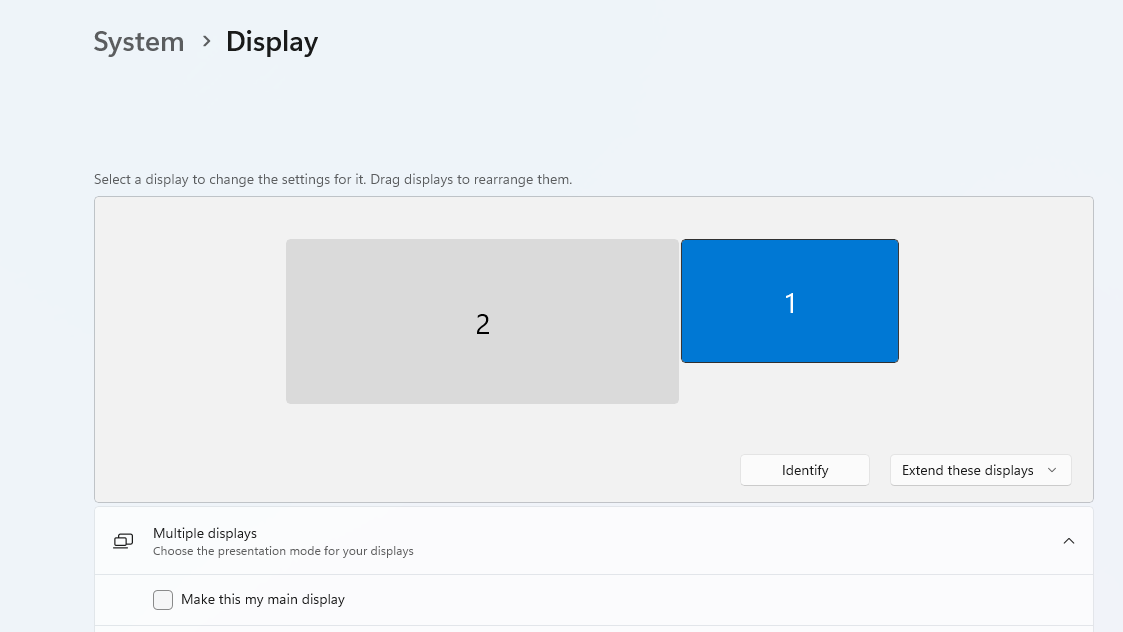
Step 2: Insert the third screen, you can choose to “Extend” and “Duplicate” the content of the first screen to the second and third screens.
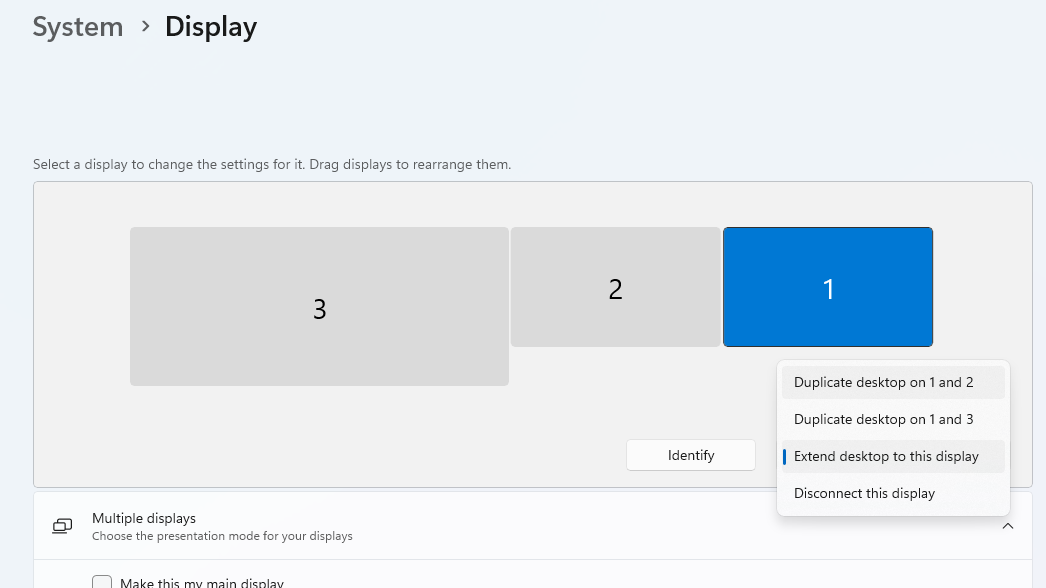
Step 3: Insert the fourth screen, you can choose to “Extend” and “Duplicate” the content of the first screen to the second, third and fourth screens.
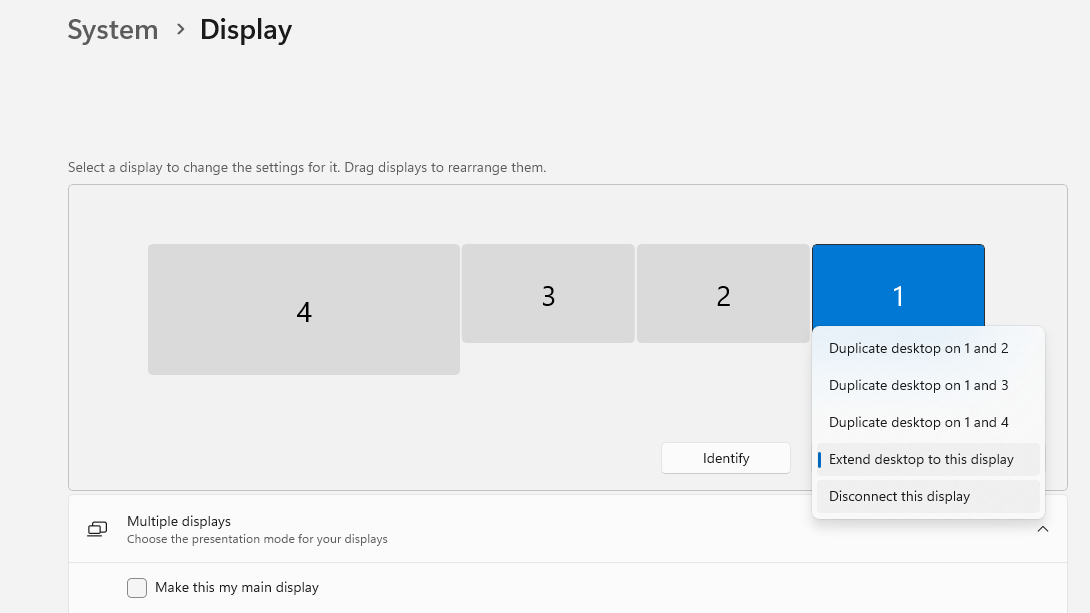
You can check the number of each screen and rearrange the order of output as per your needs. For advanced monitor management and customization, you can also install software like DisplayFusion or UltraMon to enhance your multi-monitor setup.
Cable Management and Organization
When setting up a quad monitor setup, effective cable management is essential for maintaining a clean and organized workspace. With multiple monitors, the number of cables—power cords, video cables, and data lines—can quickly add up, leading to a tangled mess that not only looks unsightly but can also hinder your workflow. To keep your monitor setup neat, invest in cable organizers, clips, or sleeves that bundle cables together and keep them out of sight.
Consider routing cables behind your desk or along the edges using adhesive cable clips or a dedicated cable management tray. Many modern monitor stands and quad monitor mounts come equipped with built-in cable management features, such as integrated channels or clips, which help keep cables securely connected and hidden from view. This not only improves the appearance of your quad monitor setup but also reduces the risk of accidental disconnections or cable damage.
A tidy cable management system makes it easier to clean your workspace and access ports when you need to connect or disconnect devices. By prioritizing cable management in your multiple monitors setup, you’ll enjoy a more efficient, visually appealing, and hassle-free computing experience.
Conclusion
Having four screens at your disposal not only makes your desktop look cool but also significantly improves your productivity in many use cases.
If you are someone who multitasks a lot, maybe it’s time for you to get your quad monitor set up.
Ready to leap? Consider upgrading your hardware with a high-performance mini PC from GEEKOM.
Say goodbye to clutter and hello to a streamlined workspace that maximizes your potential.