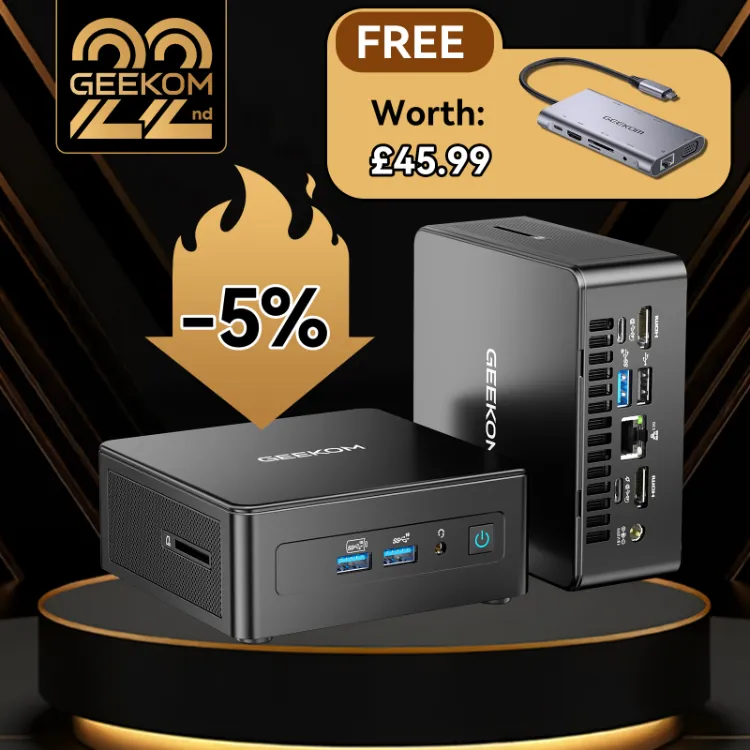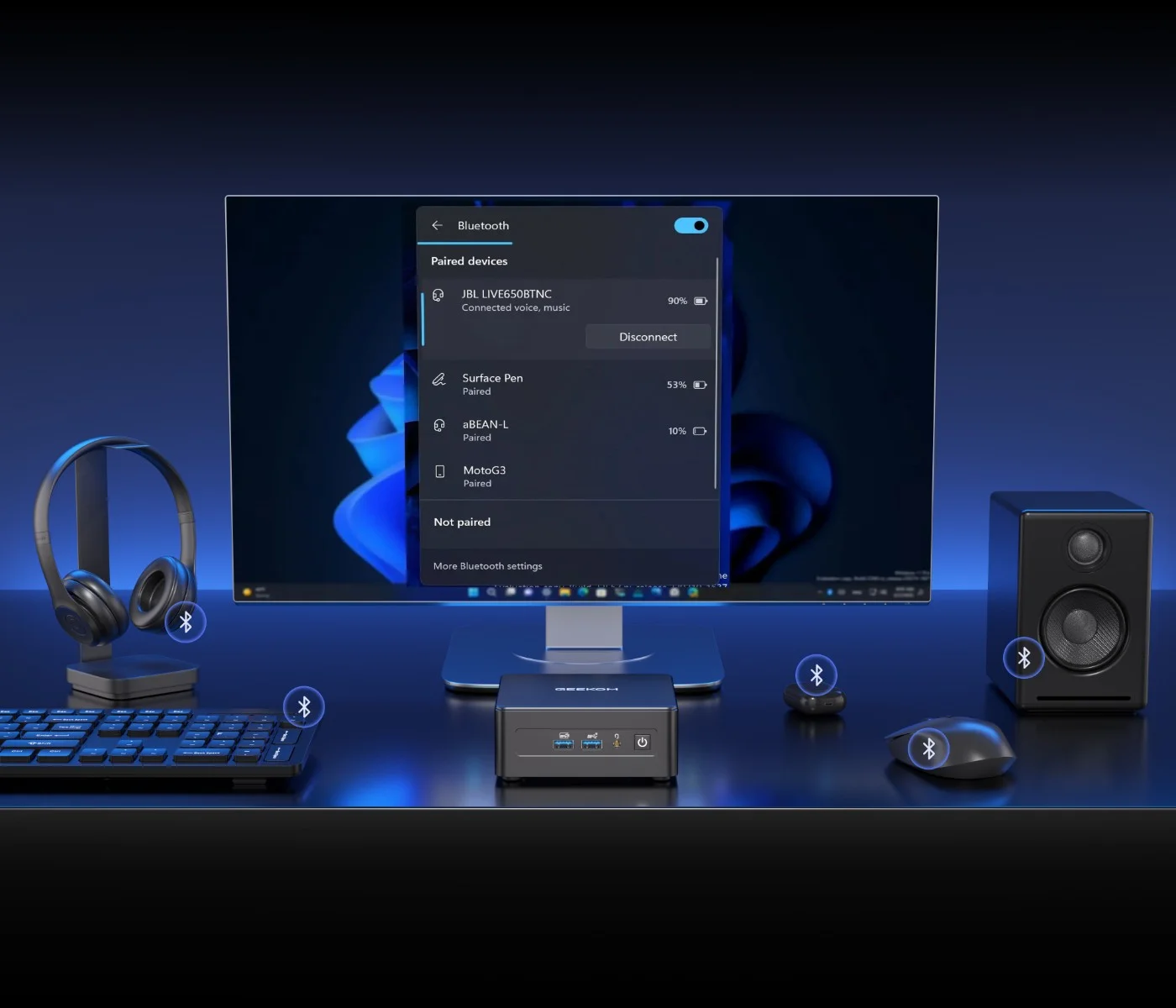In this guide, we’ll provide all the necessary information on how to check if your PC has Bluetooth, how to activate it on Windows 11 and macOS, how to add Bluetooth with a USB Bluetooth adaptor for PCs, and much more.
Throughout the guide, we’ll also answer the most frequently asked questions about activating and connecting Bluetooth with your computer, to help you make the most of all the potential of this technology and make your experience with Bluetooth for PCs and other devices simple, fast, and trouble-free.
What Types of Devices Can Use Bluetooth?
Before diving into the article, let’s look at a bit of history, because the current version of Bluetooth is the result of constant evolution.
From version 4.0 to 4.2, then to 5.0 and subsequently to 5.1 and 5.4, over time various versions have been released that are consistently better in terms of speed, stability, and energy saving.
Currently, the most widespread and commonly used versions are 5.0 and 5.3, appreciated for their compatibility with most modern devices, including laptops and mini PCs, as well as for their ability to maintain more stable connections and consume less energy.
It’s now possible to connect wireless devices to computers and other devices, such as wireless headphones and earbuds, portable speakers, gaming controllers, mice, keyboards, printers, USB dongles, and also for transferring files, tethering, connecting to smartwatches, automotive diagnostic tools, and much more.
In the healthcare field as well, Bluetooth plays an important role, because it allows you to connect blood pressure monitors, smart scales, and glucometers to transfer data via Bluetooth and monitor health.
How to Check if Your PC Has Bluetooth
The Bluetooth card isn’t present in all PC models, particularly in older generation ones. If you’re thinking of replacing your computer, why not have a look at GEEKOM Mini PCs? All their models are equipped with integrated Bluetooth models, with support up to version 5.4.
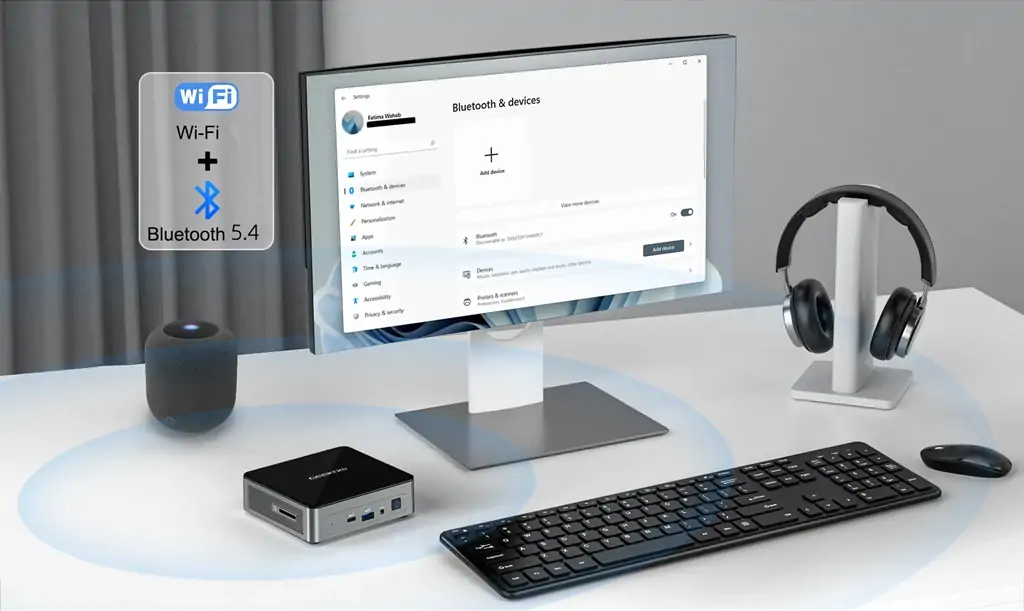
Let’s see what steps to follow to be certain you can connect Bluetooth to your PC without problems.
- The first step to verify the presence of a Bluetooth for your PC is to open “Settings” by clicking on the relevant icon or by pressing the Win + I keys simultaneously.
- Once Settings is open, click on the “Bluetooth & devices” section: if you see the activation/deactivation option, it means the integrated Bluetooth module is present.
If you don’t find the switch, right-click on Start and open “Device Manager”; if it doesn’t appear, type “Device Manager” in the search bar next to the Windows icon at the bottom and press Enter. This image will appear:
The presence of the Bluetooth card for PC in the list indicates that it’s supported; if it’s missing, this may depend on the absence of the module, incorrect drivers, or disabled hardware.
One solution could be to install a USB Bluetooth adaptor for PC, or consider alternative options such as:
- Installing a PCI-E Bluetooth card for computer that integrates Wi-Fi and Bluetooth
- Using a combo Wi-Fi + Bluetooth USB dongle
- Activating the integrated Bluetooth module if it’s inactive or disabled via BIOS/UEFI
- Temporarily using your smartphone as a Bluetooth “bridge” for the PC by activating Bluetooth tethering: this way you can browse the Internet even if you don’t have access to a Wi-Fi network
- If you only need wireless audio functionality, you can use dedicated external Bluetooth audio adaptors
After verifying the presence of the Bluetooth card, let’s see how to activate Bluetooth on Windows 11 PCs and on macOS.
How to Activate Bluetooth on Windows 11 PCs and on macOS
Windows 11
On Windows 11, you can activate Bluetooth by clicking on the icon in the bottom-right corner of the taskbar: when it’s active, the icon lights up.
Alternatively, as previously described, you can activate Bluetooth on your PC via settings: open the Start menu, select Settings > Bluetooth and devices, and enable the Bluetooth switch.
macOS
There are at least two ways to activate Bluetooth on macOS.
- Switch on the computer, click on the symbol with two lines located to the left of the voice assistant icon in the menu bar to access Control Centre. Here you’ll find the Bluetooth icon: click on the icon to activate it and Bluetooth on macOS will be enabled.
- Open “System Settings” and click on the gear icon in the Dock (or by selecting “System Preferences”): a window will open where you’ll choose the Bluetooth option by moving the lever to ON.
Click to read more about: MacOS vs Windows: The Ultimate Operating System Comparison
How to Add Bluetooth with a USB Bluetooth Adaptor for PC
If your computer doesn’t have integrated Bluetooth, you can easily add it using a USB Bluetooth adaptor for PC.
Choosing the right adaptor requires a bit of attention, but by following some essential criteria, it will be simple to find the most suitable one for you.
🔵 Bluetooth Adapter Buying Guide
Version
Compatibility
Drivers
Range
Value for Money
Once you’ve chosen the right adaptor, installation is simple:
- Connect the adaptor. Insert it into a rear USB port on the PC or into the side port in the case of a laptop. This ensures greater stability and a stronger signal.
- Automatic recognition. On Windows 11, the device should be recognised automatically, and the necessary drivers will be installed. A notification will confirm that Bluetooth is ready for use.
- Bluetooth verification and activation: let’s recall the steps already indicated at the beginning of the article: Open Settings → Bluetooth and devices and make sure the Bluetooth switch is “Activated”. Alternatively, you can check via Device Manager (right-click on Start → Device Manager) and verify that the adaptor appears in the “Bluetooth” section, without error symbols.
If the adaptor isn’t recognised, you can install the drivers manually: visit the manufacturer’s website, download the drivers compatible with Windows 11, and install them. Restart the PC to complete the configuration.
When Bluetooth is active, you can connect your wireless devices:
- Go to Settings → Bluetooth and devices → Add device.
- Select the device category (headphones, keyboard, mouse, smartphone, etc.).
- Follow the guided pairing procedure to complete the connection.
In this way, you can easily connect Bluetooth headphones, mice, and other devices, and use Bluetooth with multiple accessories simultaneously.
Conclusions
Learning to use Bluetooth is useful for anyone who uses not only a PC, but also a mobile phone, a digital camera, a printer, and many other electronic devices with Bluetooth connections.
With this guide, you’ve learnt how to check if your PC has Bluetooth, how to activate Bluetooth on Windows 11 PCs and on macOS, and also how to add Bluetooth with a USB Bluetooth adaptor for PC, in case your PC isn’t equipped with this technology.
To complete the guide, in the FAQ we’ll answer the most common questions relating to the main issues with the Bluetooth module and how to resolve them.
Now you’re ready to connect headphones, mice, keyboards, monitoring devices, and many others without problems, to make your PC more versatile, efficient, and ready to meet all your wireless needs.
FAQ
Why do some PCs not have Bluetooth?
Budget computers or those designed for specific tasks often don’t include the Bluetooth module, to contain costs or because, in those contexts, Bluetooth isn’t considered essential.
Another reason why some PCs don’t have Bluetooth is related to the period when they were manufactured: many older models date back to before this technology became a common standard.
How do I connect Bluetooth headphones to my PC?
To correctly connect Bluetooth headphones to your PC, first verify that Bluetooth is active, as we explained at the beginning of the guide.
Once Bluetooth for Windows 11 PC is enabled, put the headphones into pairing mode by holding down the power button or the one designated for pairing until the light indicator starts flashing.
On the computer, select the “Add device” option and choose Bluetooth from the available alternatives. After a few seconds, the list of detected devices will appear: select your headphones and wait for Windows to complete the connection.
What should I do if Bluetooth on Windows 11 won’t connect to a device?
If Bluetooth on Windows 11 won’t connect to a device, the problem can have various causes. Often it’s enough to restart the devices or verify that they’re in pairing mode and visible. Deactivating and reactivating Bluetooth on the PC can help.
In some cases, removing old connections from the Bluetooth and devices settings resolves the problem. Keep devices within about ten metres and away from other wireless sources.
If the connection continues to fail, you can update the drivers or use a USB Bluetooth adaptor, or a PCI-E Bluetooth card for desktop PCs.
Why doesn’t my PC recognise Bluetooth devices?
The most frequent reasons are:
① PC Bluetooth not activated Check that you’ve activated Bluetooth on your PC, that the devices are nearby and charged. If the problem persists, try reconnecting them, restarting them, or updating the drivers, especially on Windows 11.
② Interference from other devices The Bluetooth signal can be disturbed by other wireless devices, such as Wi-Fi routers, Bluetooth speakers for PCs, headphones, speakers, or even microwave ovens, which operate on the same frequency (2.4 GHz), but also by the presence of thick walls or metal obstacles.
To resolve the problem, you can reduce the distance between the smartphone and Bluetooth PC, temporarily deactivate other devices nearby, or move to an area with fewer sources of interference.
Can I use Bluetooth with multiple devices simultaneously?
Yes, it’s possible to use Bluetooth with multiple devices simultaneously, but there are limits that need to be remembered.
Headphones, keyboards, mice, speakers, and printers can be connected at the same time, but before doing so, it’s important to verify the hardware capacity of the PC and the supported Bluetooth profiles.
For example, if audio devices (such as headphones or speakers) support the multipoint function, which allows them to remain connected to two Bluetooth devices simultaneously, they can be used without having to disconnect them each time.
However, if you connect too many devices at the same time (particularly accessories that transfer a high amount of data), this can compromise not only the quality of the connection but also its stability.