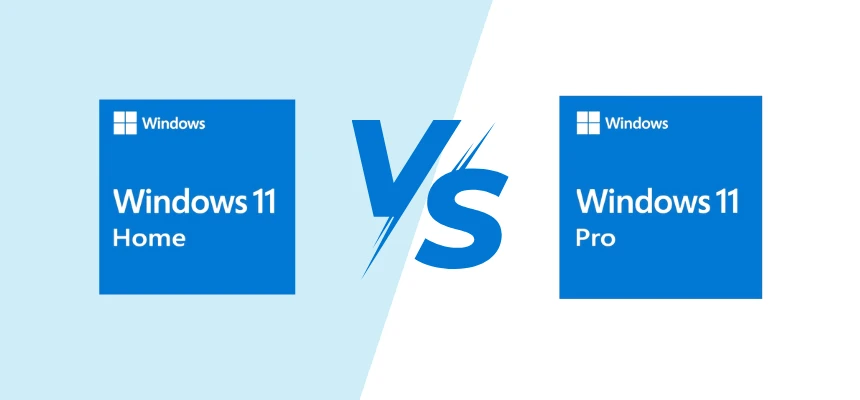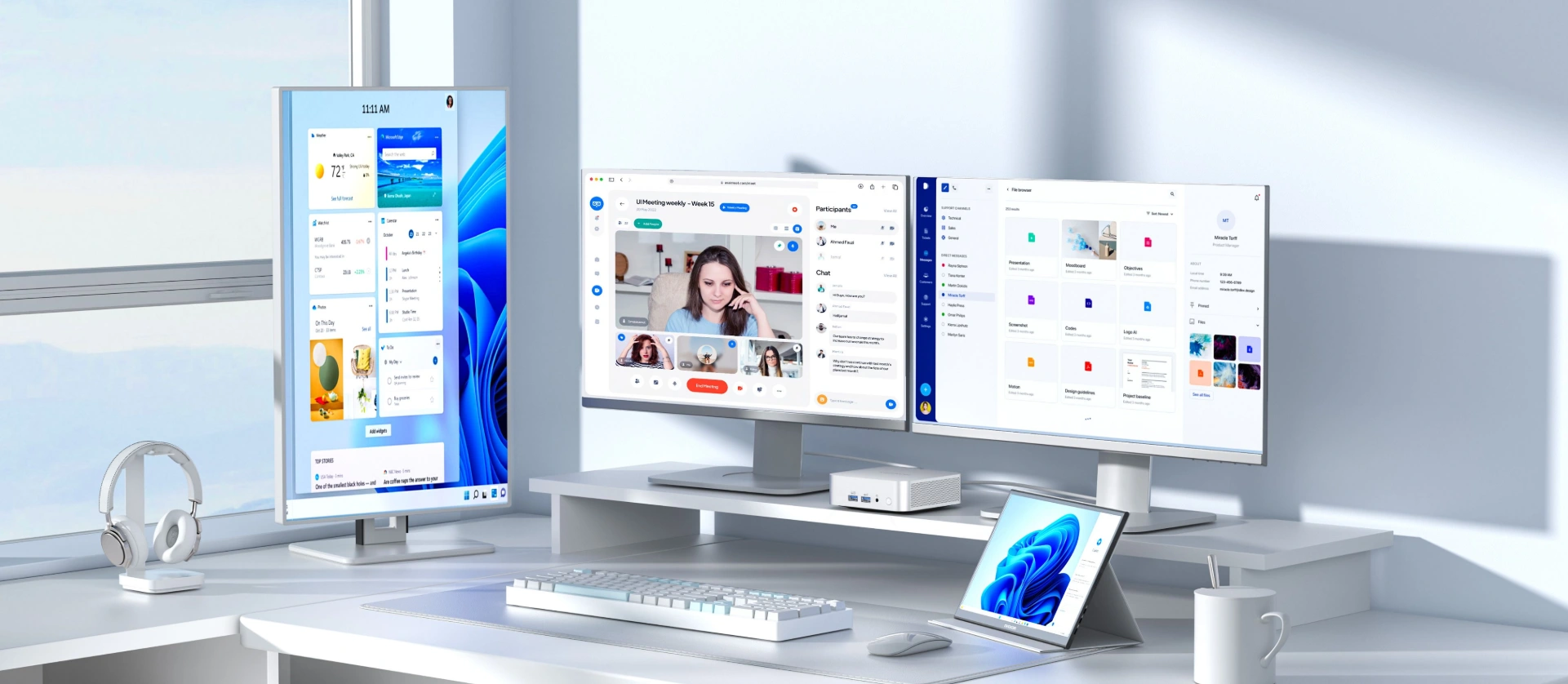There’s no argument that Microsoft Windows is one of the most used operating systems in the world. While there are still users making do with older versions of the OS, some even running Windows XP, most users are either running the latest iteration, Windows 11 or considering upgrading to it. Microsoft announced it will be ending support of Windows 10 on October 14, 2025, so there’s no hurry to upgrade, but it is something to consider if you are running that version.
First introduced in 2021 as a replacement/upgrade for Windows 10 (and earlier), Windows 11 comes in several different versions—Windows 11 Home and Windows 11 Pro. The current release of both versions of Windows 11 is 23H2, so if you intend to upgrade to Windows 11 (either edition), make sure it’s to this release.
The similarity of Windows 11 Home and Pro
To a great extent, both versions are similar with the same UI (user interface), making it impossible to know which version is being used just with a glance, though it’s easy to find out by running Start, Settings, System, and About. A lot of that similarity follows through into many of the capabilities and applications that are standard on both versions of Windows.
Aside from sharing the same user interface, both versions of Windows 11 deliver pretty much the same performance, given identical hardware configurations, as well as performance improvements over previous versions of Windows.
These include better memory management, improved hardware acceleration, and, for laptop users, better battery efficiency.
Both Windows versions now include Microsoft’s AI assistant, Copilot. Other shared features include File Explorer with tabs, a Widgets panel with news and other information, updated (from previous versions) apps including Photos and Media Player, a better screenshot tool that also has video capture ability, the Clipchamp video editor, and more.
The Windows 11 (Home and Pro) versions feature the same Start Menu, which is different from the previous version of Windows, and redesigned system icons. Requirements for the two versions are identical, consisting of a 1GHz processor with at least two cores, at least 4GB of RAM, and a minimum of 64GB of available disk space.
Also required are a graphics card (or embedded graphics) compatible with DirectX 12 or later, a 720p display (or better), an Internet connection, and a Microsoft account, both of which are required for initial Windows setup.
Windows 11 requires a TPM 2.0 (Trusted Platform Module), which previous versions of Windows did not. Some features in Windows 11 and some applications have hardware requirements beyond the minimum.
Some of these include Teams, which requires a video camera, microphone, and speaker (or headphones), and Windows Hello, which requires a video camera or biometric device such as a fingerprint reader.
So, is one better?
Difference between Windows 11 Home and Pro
| Feature | Windows 11 Home | Windows 11 Pro |
| Gaming Performance | Same as Pro | Same as Home |
| Support for Gaming Features | Yes (DirectX 12, Auto HDR, etc.) | Yes (Same as Home) |
| Maximum RAM Support | 128 GB | 2 TB |
| Virtualization | Basic Support | Enhanced Support (Hyper-V) |
| BitLocker Encryption | No | Yes |
| Remote Desktop | No | Yes (as a host) |
| Windows Update for Business | No | Yes |
| Price | Lower cost | Higher cost |
Security
In many ways, the two versions are very similar in the features that many users will want and need. The difference is in the additional features and capabilities that Windows 11 Pro provides. If you intend to run the PC on a network, the enhanced security and better virtual machine support that Windows 11 Pro offers will make the slight price difference not really worth considering. That doesn’t mean that you can’t comfortably run a Windows 11 Home PC on a network because you most certainly can.
Windows 11 Pro is really intended for a business environment. But it does offer enhanced security, Hyper-V virtualization, Windows Sandbox, which lets you run applications in a secure environment, and an enhanced version of Remote Desktop, which lets you host a Remote Desktop session (Home only allows you to connect to a remote PC set up to allow the connection).
Other features that Windows 11 Home lacks, and Windows 11 Pro provides, include Active Directory and enhanced security with Windows Information Protection (WIP) and full BitLocker Encryption (basic BitLocker Encryption is included with Windows 11 Home) which offers more management and control over the encryption process.
And, if the PC contains applications for which you need to control who can access them, Windows 11 Pro offers Assigned Access, which locks down a PC to run only a specific application. This is useful if you need to provide access to an application such as a kiosk or a specific database. Most non-business users won’t really need this type of application.
For Gaming
Windows 11 Home and Pro: Both versions support the same gaming technologies, including DirectX 12 Ultimate, Auto HDR, and Game Mode, which optimizes your system for gaming by prioritizing resources for games. The gaming performance is identical on both editions since the core operating system components are the same.
Virtualization and Remote Desktop
Windows 11 Pro offers Hyper-V for advanced virtualization, which is useful if you run virtual machines. It also allows Remote Desktop hosting, letting you access your PC from another device. These features are typically more relevant for power users, developers, or IT professionals rather than for gaming.
RAM
Finally, Windows 11 Pro supports more RAM. Windows 11 Home supports up to 128GB of RAM, which should be enough for almost all users.
But if you intend to run an application that requires more than this, Windows 11 Pro can support up to 2TB of RAM. Some types of applications that may benefit from more than 128GB of RAM include machine learning, multitasking, and virtualization.
However, not all PCs have the ability to install this much RAM memory, so this type of RAM capacity is more commonly found on servers, workstations, and very high-end gaming systems.
Price
So, the decision boils down to the intended use of the PC and whether or not the PC already has a version of Windows 11 installed or whether you are upgrading from an earlier version of Windows. If you have a PC that is currently running on Windows 11 Home, and you don’t anticipate needing the more business-oriented features of Windows 11 Pro, there is no compelling reason to move to the Pro version. It’s not a particularly expensive upgrade, but it’s one that can be performed in the future should you need it. On the other hand, upgrading Windows 11 from Home to Pro is not excessively expensive. The upgrade lists at $100, but there are plenty of places that will sell you an upgrade for $60 or so.
Suggestions
If your PC (or a PC that you intend to purchase) already has Windows 11 Pro installed, there’s nothing to consider. All GEEKOM mini PCs come with a built-in Windows 11 Pro system; you can choose without any worries to enjoy Windows 11 Pro.
You already have all the features of the Windows 11 Home version incorporated in Windows 11 Pro, so there’s no reason to downgrade. If, however, you are running Windows 10, upgrading to Windows 11 is free and is something you should probably do, as support for Windows 10 will end next year (though you will still be able to run the OS).
Finally, if you are building your own PC, the difference between the two OS versions is minimal. With Windows 11 Home list priced at $139, and Windows 11 Pro priced at $199. In this instance, you’ll probably want to go for the Pro version, as it may offer features that a PC builder may need or want in the future.