Introduction
In 2025, computers are all about being compact and powerful. Mini PCs have become increasingly popular, and portable drives that can keep up with our busy digital lives are becoming more essential. An external Solid-State Drive (SSD) is an excellent way to make your setup run much faster, whether you have a standard PC or a mini PC. It’s an easy upgrade that works efficiently and can make a significant difference.
What Are External SSDs?
Consider it an enhanced version of the common external hard drive (HDD). Older hard drives read and write data with spinning discs and a mechanical arm, making them look rather like miniature record players. SSDs, on the other hand, use flash memory. They’re faster, last longer, and are quieter because they don’t have any moving parts. With this solid-state technology, you can access your files very quickly. Imagine transferring a 4GB film in seconds instead of minutes. We’re talking about genuine speed here. PCMag reports that a good external SSD can reach speeds of 2,000MB/s or even higher, whilst a normal external hard drive might only offer speeds of 100 to 200MB/s.
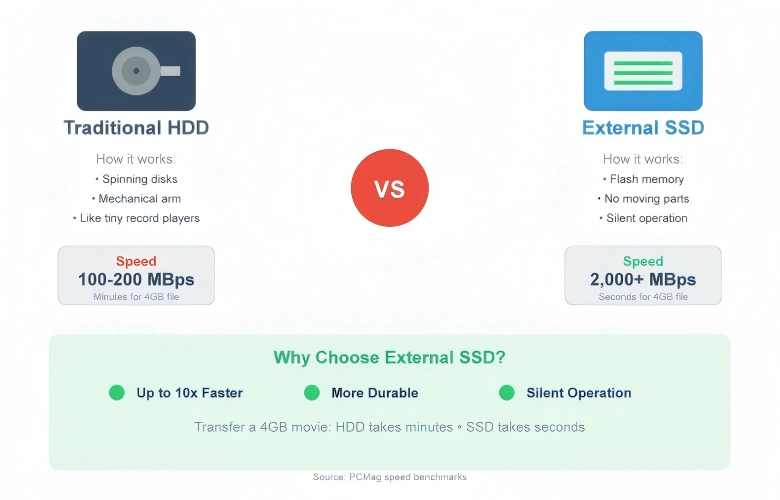
How External SSDs Work with Mini PCs
External SSDs are excellent because they’re easy to use, especially for people who have mini PCs. Most modern drives only need one cable to connect, and that cable is usually USB-C or Thunderbolt. There’s no need for an additional power adapter because these interfaces handle both data transfer and power. It really does just plug in and work.
TechRadar’s review of the best mini PCs discusses how many of them have limited internal storage. For people who work with large files, an external SSD is a must-have accessory. Most GEEKOM mini PCs feature USB 4.0 and 3.2 ports. These ports are perfect for using external SSDs, which can transfer data very quickly.
Key Reasons to Choose an External SSD in 2025
If you’re still uncertain, here are some of the main reasons why an external SSD is a worthwhile purchase for any PC or mini PC user in 2025:
- Blazing-Fast Speeds:This is the best feature. You’ll save considerable time with an SSD, whether you’re loading games, editing high-resolution videos, or simply moving files. You’ll accomplish more and spend less time waiting.
- A Perfect Fit for Compact Setups: With a mini PC, you can save substantial space. An external SSD works brilliantly with this. They’re compact, lightweight, and don’t require many cables, helping you keep your workspace clean and organised.
- Durability and Portability: Most hard drives can’t handle drops and bumps as well as SSDs can because they don’t have any moving parts. They’re perfect for a portable setup, whether you’re working from a coffee shop or on business trips.
- Ideal for Demanding Tasks: An external SSD is a game-changer if you play games, edit videos, or stream. It’s not just extra space for your files; it’s also a performance booster that can completely transform the way you use your computer.
Pros and Cons of Using an External SSD
We all know that no technology is perfect. Why you might or might not want to use an external SSD:
| Pros | Cons |
|---|---|
| Significantly faster than HDDs | More expensive per gigabyte |
| More durable and shock-resistant | High-end models can be pricey |
| Compact, lightweight, and portable | Performance can be limited by the port |
| Silent operation | Older computers may not have fast ports |
How to Use an External SSD with Your PC or Mini PC
It is very simple to get started with an external SSD. Here is an easy, step-by-step explanation:
- Connect the Drive: Find a USB-C or Thunderbolt port on your computer and plug in your external SSD. Use the fastest port you can find for the best performance.
- Format the Drive (If Necessary): If your drive does not already have a format, you will need to do that. exFAT is a good choice because it works well with both Windows and macOS. NTFS is the best choice if you only use Windows.
- Start Using Your Drive: Your computer will recognise your drive as any other drive after you format it. The computer can now back up your files, move files, and instal programmes.
What to Look for Before Buying
Here are some things to think about before you buy an external SSD:
- Capacity: Most people should start with 1TB, but if you work with large video files or have a huge collection of games, you might want to think about 2TB or even 4TB.
- Interface: For the best performance, you should get a drive with a fast interface, such as Thunderbolt, USB 3.2 Gen 2, or USB 4. To get the most out of the drive’s speed, make sure your computer has a port that works with it.
- Brand and Warranty: Stick with brands you know you can trust, like Western Digital, Samsung, Crucial, and LaCie. Keep an eye on the warranty as well. A longer warranty shows that the company that made the product is confident in it.
Read more about 512GB vs 1TB vs 2TB SSD: The Complete 2025 Buying Guide
An external SSD is not just extra space for your files; it is also a performance booster that can completely change the way you use your computer. An external SSD is a good buy whether you are a professional photographer, a serious gamer, or just someone who wants a faster and more responsive computer. They are perfect for the small but powerful computers of 2025 because they are so fast, durable, and easy to carry around.
A Smarter Alternative: Mini PCs with Expandable Storage
External SSDs typically come in 1TB, 2TB, and 4TB capacities. However, if portability isn’t a priority and you’re simply looking to expand your current computer’s storage, there’s a better long-term solution to consider.
When it’s time to upgrade to your next computer, why not choose a mini PC with excellent expandability? GEEKOM mini PCs offer multiple internal drive bays and M.2 slots, allowing you to install much larger storage configurations—often supporting 5TB, 9TB, or even more—all housed within a compact chassis. This eliminates the clutter of external drives whilst providing superior performance through direct internal connections.
With a well-designed mini PC, you get the best of both worlds: a small footprint that saves desk space, combined with the expandability and upgradeability traditionally associated with full-sized desktop towers. It’s a future-proof investment that grows with your storage needs without the limitations of external peripherals.
GEEKOM IT13 2025 Edition Mini PC
- Rich interfaces: 6 USB ports (including 2 × USB4 ports), SD card reader, Kensington Lock, and supports 4 displays expansion
- Versatile USB4: All-in-one – Up to 40Gbps data transfer, 8K video output, connecting an eGPU or external SSD, fast charging, all with a single USB-C cable. More convenient and versatile than OCuLink, no complicated setup or special cables required.
- Efficient scalability: Supports 3 hard drive expansion (two SSD+HDD), up to 5 TB storage, combining high speed and large capacity, up to 64 GB
GEEKOM A9 Max AI Mini PC
- Performance: AMD Ryzen™ AI 9 HX 370 flagship processor and Radeon™ 890M graphics card
- High-Speed Storage: Dual-channel DDR5 memory (up to 128GB) and dual M.2 slots (2280+2230) supporting up to 8 TB of PCIe 4.0 SSD storage expansion
- Dual USB4 Ports (Rival OCuLink): Unlock next-generation connectivity. Dual USB4 ports offer Thunderbolt-speed data transfer (40Gbps), dual 8K display output, and support for external graphics cards, effectively replacing OCuLink ports.
Frequently Asked Questions
Can I run games directly from an external SSD?
Of course! In fact, it is a great way to achieve faster load times and make your computer’s hard drive last longer.
Is an external SSD better than cloud storage?
They work in different ways. You can access your files from anywhere with cloud storage, but an external SSD is much faster, and you do not need to be online to access your data.
How much faster is an external SSD than an external HDD?
A lot faster. A good external SSD can be 10 to 20 times faster than a regular external hard drive, as we have already said.






























